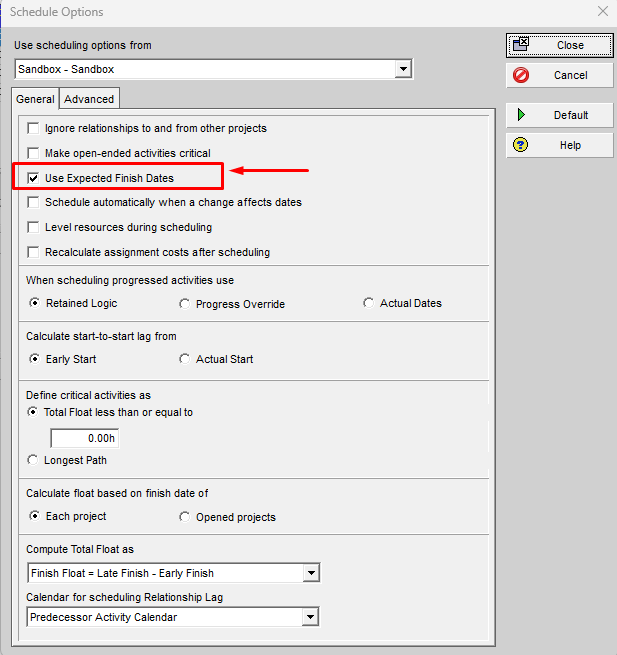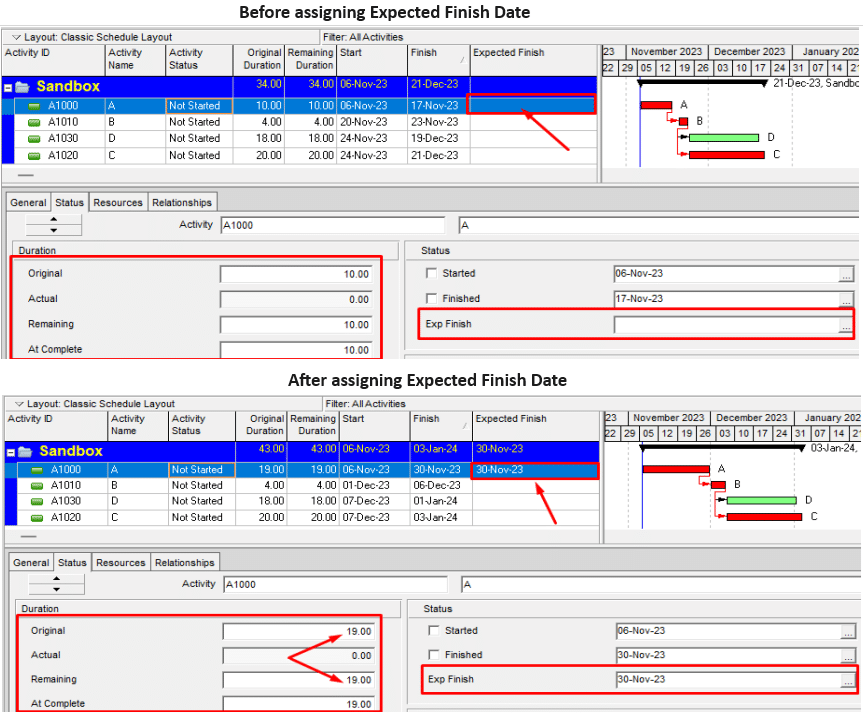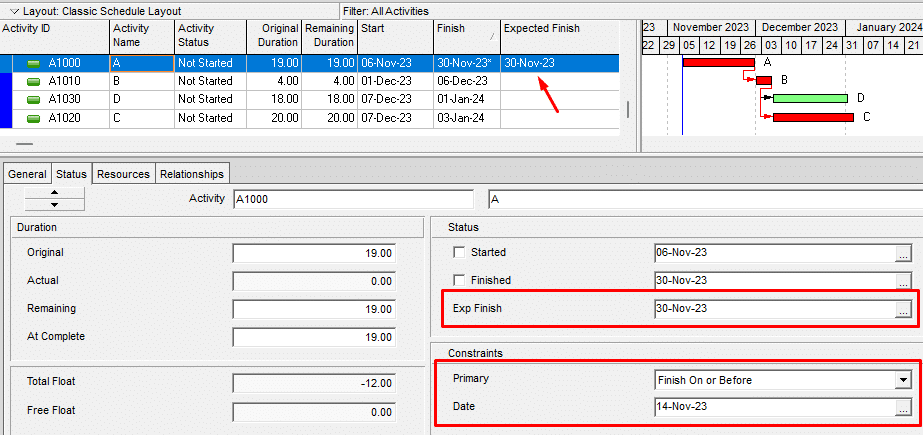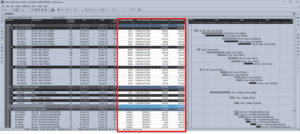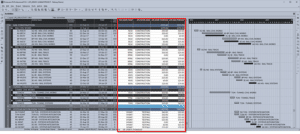By: Mehdi Takabi
Introduction
Primavera P6 lets schedulers set a specific finish date for projects’ activities through the “Exp Finish” field on the activity detail pane. It’s a feature that has the potential to impact project schedules significantly. Therefore, users should be cautious in using this feature and be aware of its capabilities and the consequences of its application.
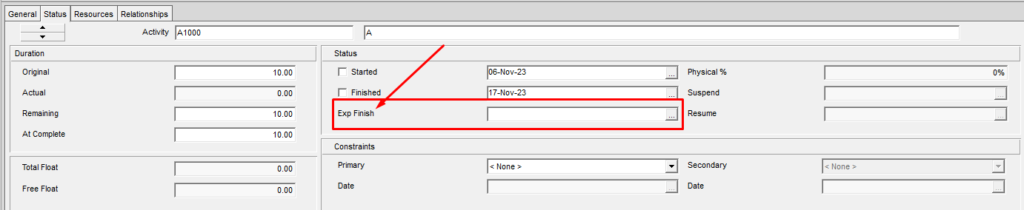
According to Oracle’s documentation, ‘Expected Finish’ represents the date an activity is expected to conclude, as determined by the primary resource. Typically, the primary resource is responsible for inputting this date. When setting up a project schedule, users have the option to enable or disable the use of Expected Finish Dates within the Scheduling Options. By default, this option is enabled.
While this definition provides some insight, several aspects of ‘Expected Finish’ remain unclear, and necessitate a deeper understanding for schedulers to employ effectively this Primavera P6 feature.
What Do Expected Finish Dates Accomplish?
Expected Finish dates are designed to influence only tasks categorized as ‘In Progress’ or ‘Not Started.’ In other words, assigning an Expected Finish date to a ‘Completed’ task will have no impact on the schedule. When an ‘Expected Finish’ date is assigned to an activity, the remaining duration of the activity is automatically recalculated to align with this expected date. It’s important to note that the system will not allow for a negative remaining duration; instead, it will set the remaining duration to zero in cases where the Expected Finish date cannot be met.
This functionality proves invaluable when schedulers need to update their schedules, especially for ‘In Progress’ activities, but have only collected Expected Finish date information from the project team.
However, this feature is not without its complexities, and schedulers should tread carefully to avoid potential pitfalls.
Navigating the Pitfalls Introduced by Expected Finish Dates
To explore the potential pitfalls, let’s delve into how ‘Expected Finish Dates’ behave in different scenarios:
1. Expected Finish Dates for ‘Not Started’ Activities:
- When applied to ‘Not Started’ activities, Expected Finish dates automatically recalculate the remaining duration, with the original duration now set to the newly calculated remaining duration.
For example, as illustrated in the figure below, consider Activity A, initially in a ‘Not Started’ status, with both an original and remaining duration of 10 days. However, after assigning an Expected Finish date and rescheduling the project, the remaining duration is automatically recalculated to 19 days. Consequently, the original duration also adjusts to 19 days. It’s essential to note that in this scenario, if you remove the Expected Finish date and reschedule, the durations will not revert to their previous setting of 10 days.
- Unlike activities with constraints[1], activities with Expected Finish dates do not display visual indicators in date columns. To identify them, schedulers must review the Activity Tab for each individual activity or add the ‘Expected Finish’ column to the activity table’s layout.
- Expected Finish dates that have been previously assigned to ‘Not Started’ activities and unintentionally left unchanged can potentially disrupt future progress updates.
- It is strongly recommended to limit the use of Expected Finish dates to ‘In Progress’ activities. When used for ‘Not Started’ activities, they should be removed before finalizing and issuing the schedule to prevent unintended consequences.
2. Expected Finish Date Preceding the Data Date:
- If the Expected Finish date is set before the Data Date for ‘In Progress’ tasks, it is ignored, and the system calculates the remaining duration as zero. To avoid this issue, it is imperative to ensure that the Expected Finish date always falls after the Data Date.
3. Impact of Expected Finish on Constraints:
- Expected Finish dates can take precedence over constraints in the schedule, even when constraints are classified as hard constraints.
For example, as depicted in the figure below, assigning an Expected Finish date to Activity A would take precedence over its constraint date.
- The only exception occurs when:
- The activity status is not started,
- The expected finish date is before the primary constraint date, and
- The primary constraint type is impacting the start date of the activity, such as:
- Start on or after
- Start on
- Mandatory start
4. Influence of Calendars on Expected Finish Dates:
- If an activity’s Expected Finish date is set on non-working days according to the activity calendar, Primavera P6 will adjust the calculation to the earliest possible working day date for the remaining duration.
Conclusion
In summary, the ‘Expected Finish Date’ in Primavera P6 is a powerful tool for enhancing the accuracy and efficiency of project scheduling. However, its effective use demands a complete understanding of its complexities and potential challenges. By using Expected Finish dates properly and being mindful of their implications for different types of activities and constraints, project professionals and expert schedulers can harness the full potential of this feature and ensure successful project management.
[1] P6 shows an asterisk (*) on the date columns of the activities with constraints as an indicator.